Pre-requisites
Signup to https://recover.so/ and connect to your Stripe account. That’s it!
Campaign configuration
Click on campaigns in the sidebar. You will see a list of existing campaigns.
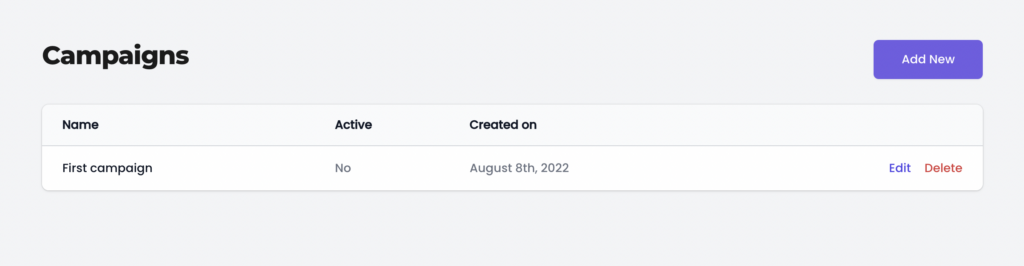
Click on Add New button to get started.
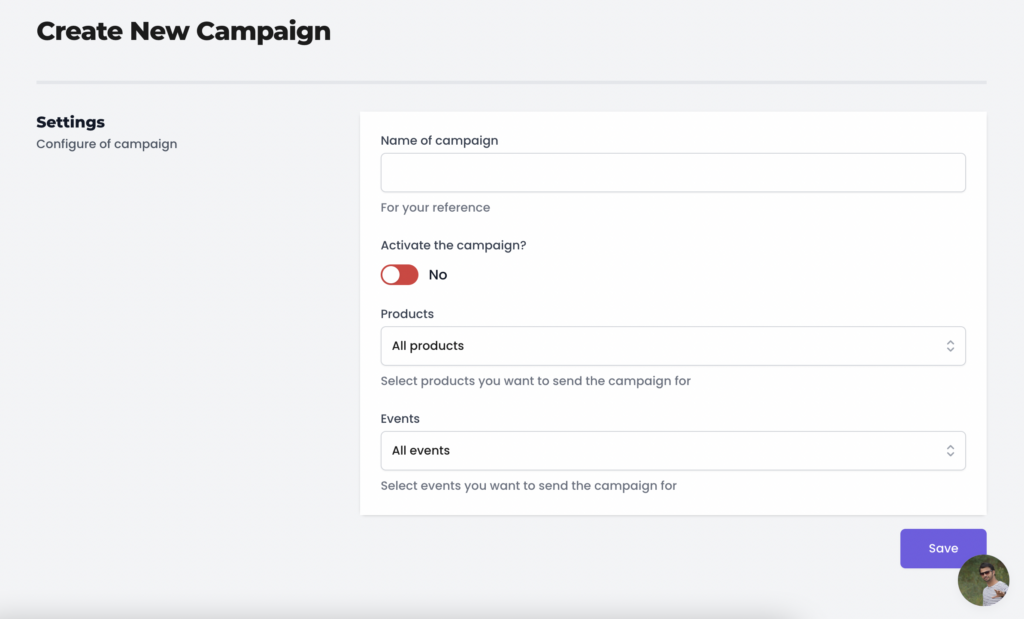
You will see multiple fields.
Name – Name of campaign, this is for your reference.
Activate the campaign? – Make it as true when your campaign is ready to be sent.
Events – Stripe events for which you want the campaign to run. You will get 2 options there, New and Subscription. Select New if you want to run the campaign for invoices which does not have any subscription and select Subscription if you want to run the campaign for invoices with a subscription.
Products – It will show a list of Stripe products. You can choose to run a campaign for a single product, multiple products or all the products (by not selecting any).
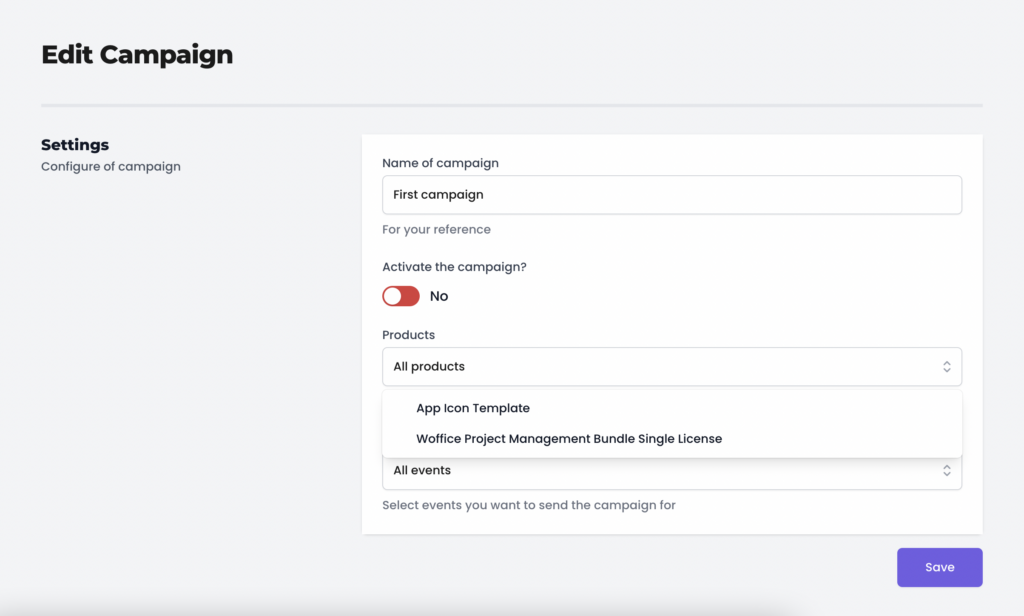
Click on Save, once you are ready.
Now, the campaign configuration is over. Next is designing emails. You will see a Add New Email button. Click on that to get started. BTW, you can add multiple emails for a single campaign.

You will see a new form with subject, body and gap fields.
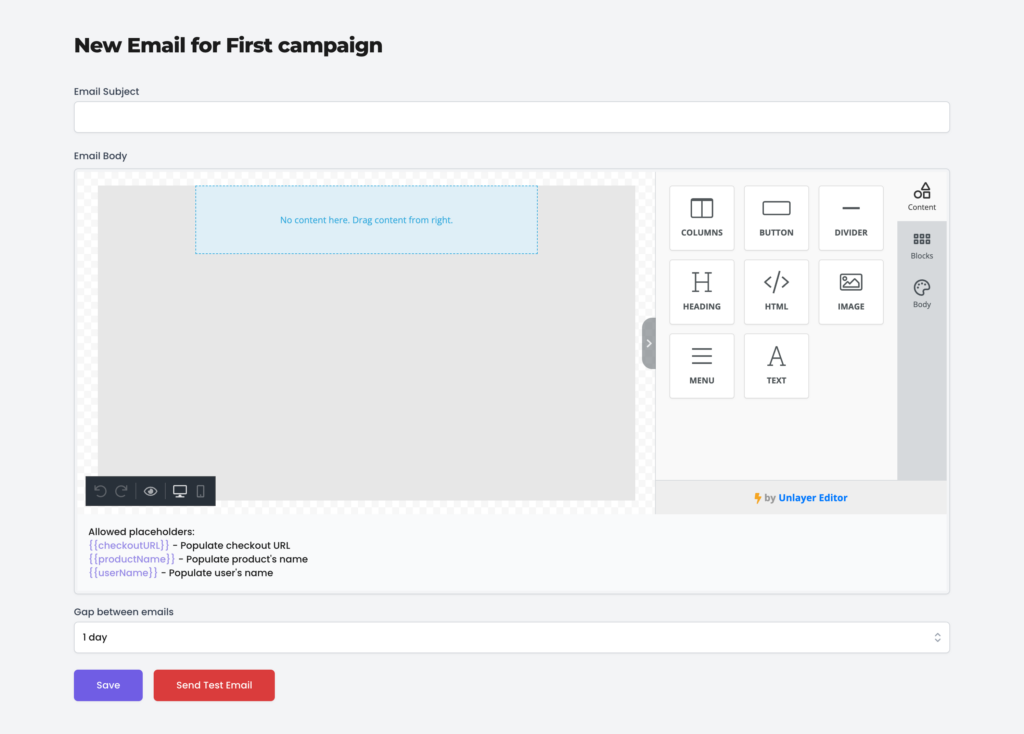
The subject and body are pretty clear I hope. Gap is the delay that you want to have between emails.
Placeholders
You will notice there are email placeholders which you can use however way you want in the email subject and/or body.
Once you are done, you can either hit Save or click on Send Test Email to test the email. It will be sent to your email.
Here is a video for the same –